Finally, Linux on Windows and Microsoft look over linux and protects it...
Installing Linux shell on windows is a pretty easy job. This process uses WSL (Windows Subsystem for Linux) it is an API which allows the Linux Shell to work on the top of Windows by native.
This process involves enabling Developer mode, enabling Windows Subsystem for Linux, Installing application formatted Linux from Store, Setting It up.
At First, We gotta head over to the Settings > Update and Security > For Developers and need to change to developer mode
After enabling Developer mode Windows does some cooking for us in background by installing Developer pack.
Then, we need to enable the WSL feature in Control Panel > Program and Features > Turn Windows Feature On or Off and turn check the checkbox for Windows Subsystem for Linux
After turning on WSL windows requires a restart. WSL is enabled now so we head to Microsoft Store and install the Distro of your choice. Store has Ubuntu, OpenSUSE, Debian, Kali Linux.
In this Guide i'm gonna install Ubuntu since it suites me better,
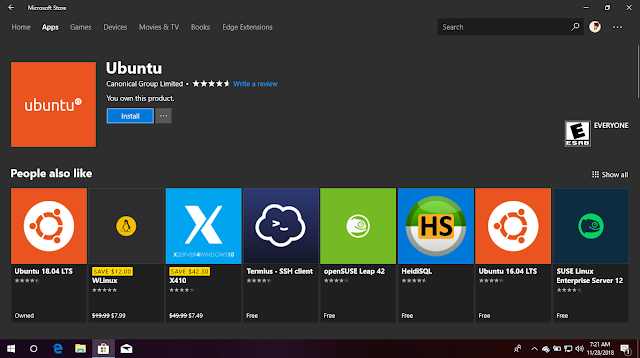
Once It is Installed, run it. It takes some minutes for build up its structure. if the Installation is complete it prompts for username and password
So, Finally all the steps have been done and now our WSL is ready to go...
It's just naked shell, it don't have much applications in it we gotta install it manually. Install the programs you need using the APT.





No comments:
Post a Comment